Authorizing a domain hosted on GoDaddy
Log in to your customer panel at GoDaddy.
From the menu on the left, select the "Domain" tab.
Then select the domain to be authenticated.
Click on "Manage DNS."
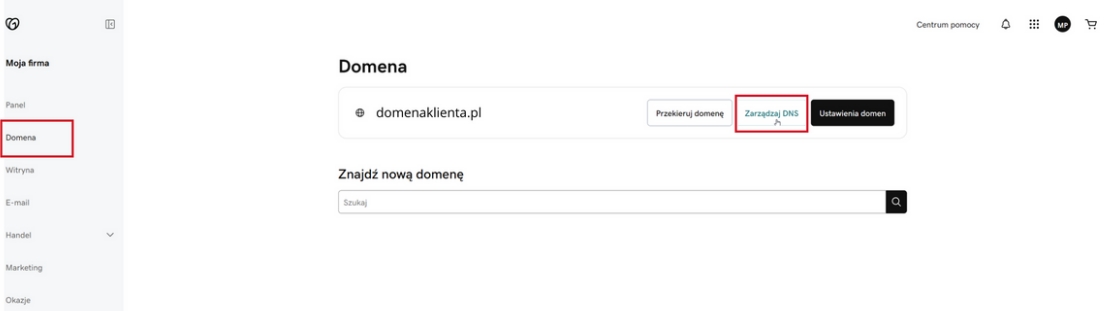
Then by clicking "Add new record" go to the next step.
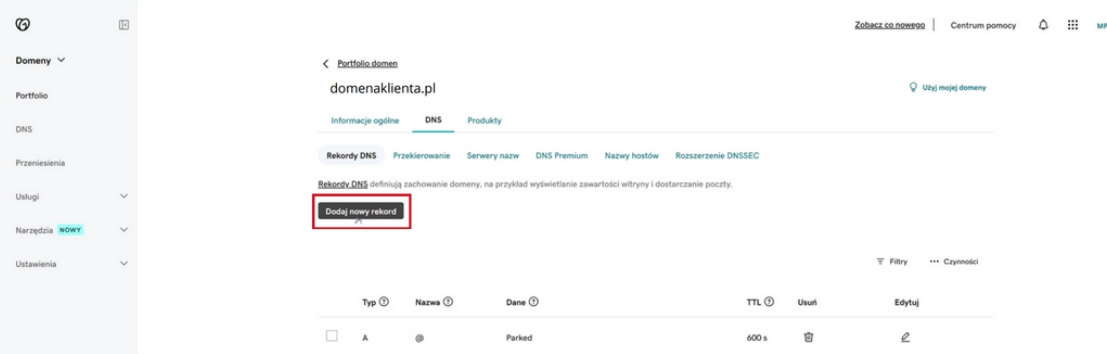
Select "CNAME" from the "Type" drop-down list.
In the "Name" field, enter the domain with the string: selector._domainkey.yourjadomena.pl.
Complete the "Value" field with the value that was generated in the MessageFlow panel.
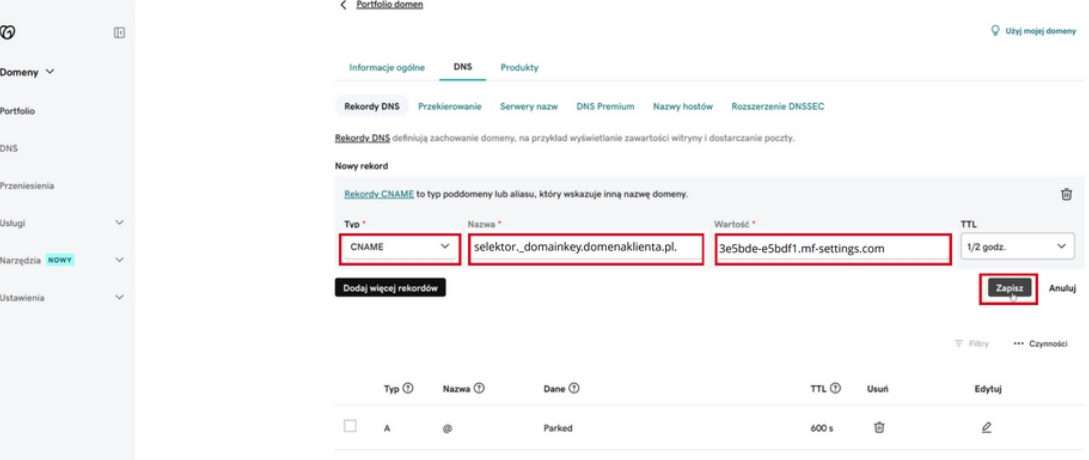
Click "Save" , to confirm your changes.
Wait for the DNS system to approve the changes. This may take from a few minutes to 24 hours. This depends on the propagation of DNS records.
Last updated